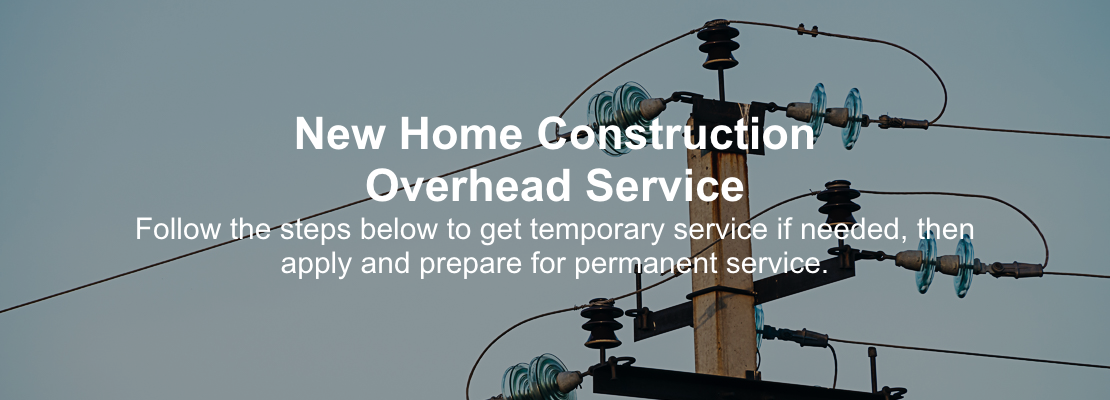
New Home Construction Overhead Service
Follow the steps below to get temporary service if needed, then apply and prepare for permanent service.
A PDF version of the residential service application is available for download.
Be sure and enroll on the Construction & Renovation Web Portal to be able to apply for service and monitor your project throughout the steps below. Read More Here
Contact CPS Energy Customer Design & Delivery at 210-353-4050 Monday - Friday 7:30am - 4pm or [email protected] if you need assistance with any of the steps below.
The steps below are for new homes that will be served by an overhead electric distribution system, including overhead to underground line extensions.
Download the detailed New Home Construction Overhead Step-by-Step Process Document.

Ensure your location is within CPS Energy Service Boundaries.
Ensure you are within CPS Energy’s Electric Service Boundary Map and/or Gas Service Boundary Map. If your service is within the Downtown Network Service Boundary, please note your project is subject to CPS Energy’s Electric Service Standards Section 1100 – Service from Downtown Network System.
You can request a new address on the Construction & Renovation Web Portal. Read More Here

Apply for Temporary Meter Loop permits and request Temporary Electric Service.
Apply for your Temporary Meter Loop permit with your city or municipality, such as the City of San Antonio. For more information about City of San Antonio permitting and inspections, go to City of San Antonio - Permit, Inspection and Review. If you are outsides San Antonio, contact your local municipality.
CPS Energy Customer Engineering will need to approve your Overhead Design. Attach your Meter Loop Drawing and ensure it complies with the diagrams in CPS Energy Service Standards - Temporary Service [Overhead]. Attach your document by selecting the Project from Home, then Attachments.
Request CPS Energy Temporary Service on the Construction & Renovation Web Portal. Read More Here
CPS Energy typically will send you Temporary Service instructions and an invoice by email the next business day.
You can also download and mail or email your application:
PLEASE NOTE:
If you don’t have an existing source of power near your property, CPS Energy will need to design then build a line extension, which can take approximately 40 days.

Construct your Temporary Meter Loop and plan for permanent service.
Construct your approved Temporary Meter Loop and coordinate with your CPS Energy representative to energize your temporary service. Plan to install permanent service in compliance with Overhead Temporary Meter Installation Diagram and CPS Energy Addressing Requirements for Meter Installation.
Plan to install all meter equipment in compliance with Customer Information Packet diagrams and ensure the line path is unobstructed. Install all gas equipment in compliance with Gas Meter Clearance Diagram. This will allow CPS Energy to perform on-site measurements for your project.
CPS Energy typically digs trenches and installs conduit for residential customers. However, residential customers have the option to install their own trenches and conduits in accordance with the Trench diagram in the Site Ready document. Residential customers need to notify their CPS Energy representative if they plan to install their own trench by calling Customer Engineering at 210-353-4050.

Apply for Permanent Service and provide CPS Energy required documents.
When you are ready for permanent infrastructure installation, apply for Permanent Service and, if necessary, attach the required documents.
Apply on the Construction & Renovation Web Portal. Read More Here
Or download and mail or email your application:
REQUIRED ATTACHMENTS
For overhead electric service, attach the following required documents to your project by selecting the Project from Home, then Attachments.
- Lot Survey
- Load Sheet
- Customer Environmental Requirements Checklist
- Electrician’s Meter Loop Drawing, including:
- Applicable Service (Electric Service Standards referenced below)
- Under the Roof – Section 500, Figure 500.2 500.2 Residential Overhead Service Template
- Through the Roof – Section 500, Figure 500.3 500.3 Residential Overhead Service Template
- Two Meters - 500.9 Residential Overhead Two or More Meters Template
- 320 Amp Meter Loop - 500.10 OH Residential 320Amp Meter Loop Template
- Customer Pole – Section 1400, Figure 1400.1
- Service conductors size, number, and type
- Amperage rating of customer service equipment
- Clearances
- Applicable Service (Electric Service Standards referenced below)

CPS Energy provides job sketch with meter location(s) and an invoice for CPS Energy work.
CPS Energy will typically process your Permanent Service application within two business days and email you a Job Sketch with the meter location on your site. We may need to perform a Utility Survey Inspection to determine the meter location. If CPS Energy will be digging a trench, we will visit your site to obtain measurements needed to calculate your invoice. Please prepare your site and call us at 210-353-4050 and we can do this the following day.
Once we gather all necessary information, we will send an invoice for the cost of the work to be performed by CPS Energy.

Pay your invoice for CPS Energy work.
For CPS Energy to perform work, the invoice must be paid using one of the following options:
Pay OnlineOr
Pay by mail:
CPS Energy
PO Box 2678
San Antonio, TX 78289-0001
Pay in-person by check at any of our Customer Service Centers
Pay electronically via Automated Clearing House (ACH)

Apply for the necessary permit(s) with your city or municipality.
You will need to obtain all relevant permits and, where required, final electrical and/or gas inspection(s) from your local city or municipality, such as the City of San Antonio. For more information about City of San Antonio permitting and inspections, go to City of San Antonio - Permit, Inspection and Review. If you are outside San Antonio, contact your local municipality.
PLEASE NOTE: An electric and/or gas permit is required to construct your Meter Loop and CPS Energy will need a copy of your permit, and later your city/municipality inspection, in order to turn on your permanent service.

Perform all required work and prepare your site for inspections.
Follow the steps to prepare your site for inspection:
- Install all equipment in compliance with CPS Energy Service Standards - Site Ready [Overhead].
- If you are digging your own trench, ensure it complies with Trench Design section of the document.
- Ensure the grade along the underground service route is within 6 inches of final grade.
- Securely mount electric meter loop and meter can on the structure’s wall and mark it with the physical address. [CPS Energy Addressing Requirements for Meter Installation]
- Install all gas equipment in compliance with Gas Meter Clearance Diagram.
- Stub gas structure pipe out 26 inches above final grade.
- If you are installing gas service, ensure your home interior lines and appliances are ready for either your city’s Gas Inspection or CPS Energy’s Gas Rough-in Inspection, depending on your location.
- To reduce delays on your gas service request, please see these helpful documents to prepare for your inspection.
In addition to infrastructure preparation, ensure that you:
- Clear the service location of all water and drain lines, and underground facilities; including septic systems, culverts, irrigation systems, underground wiring, and other impediments.
- Clear all obstructions and/or debris from cable, gas, transformer, secondary enclosure, and meter location route.
- Sign and return any required easements to CPS Energy.

Request your inspections.
CPS Energy Inspections
Let CPS Energy know that your site is ready by logging on to the Construction & Renovation Web Portal and completing your Site Ready Task. If you are outside the City of San Antonio, request your Gas Rough-in inspection from CPS Energy, which will ensure you are ready to have gas turned on after installation. Read More Here
You can also call CPS Energy at 210-353-4050 to let us know your site is ready.
City or Municipality Inspections
To turn on your service after our infrastructure and meter installation, we require your city or municipality’s successful electric and/or gas inspection(s). We recommend you acquire these inspections as soon as possible. CPS Energy will still install your infrastructure and meters, but in a locked position until we receive the appropriate inspections. In some locations, the CPS Energy Meter Installer will perform this inspection.

CPS Energy and your city or municipality will perform their required inspections.
CPS Energy will perform our required inspection and if your inspection passes, we will schedule your infrastructure install and meter set within 15 business days. If your site fails CPS Energy inspection, you will be notified by email with reason of turndown. Once any issues are corrected, you can re-click site ready in the Construction & Renovation Web Portal or call 210-353-4050 to schedule another Site-Ready inspection.
Your municipality will perform their inspection which are required before CPS can turn on your service.
Note: If there are 3 site ready failed inspections, the site ready button will no longer be available and a message will display for you to call 210-353-4050.

Sign your easements.
If necessary, submit easement documentation for the necessary utilities after they are constructed. The easement or field notes will need to be received, reviewed and signed by the property owner prior to your service being activated. This process can take up to 3 weeks. If an Easement is required for your project, review the information below or click here to Read More.
Owner Request:
The owner will need to provide an easement description to the CPS Energy Agent (“Agent”). All Residential Development, Small Commercial, and Large Commercial Projects will require a surveyed easement description. The Agent will determine if a surveyed easement description is necessary for Residential Service projects.
Third-Party Request:
If your project requires a third-party easement, please contact the Agent. The third-party easement must be secured and finalized early in the project.

CPS Energy installs your overhead infrastructure and meter(s), then turns on your service(s).
PLEASE NOTE: To avoid delays, please ensure CPS Energy can access your property to perform their work.
CPS Energy installs your overhead service infrastructure. Once in place, and if CPS Energy has already received your electric and/or gas permit inspections, CPS Energy will attach overhead cables from the transformer location to your meter location, then set your meter(s) and activate your service(s).

Call to have CPS Energy to remove your Temporary Service.
Contact Customer Service at 210-353-3333 or email [email protected] to have your Temporary Service removed.

CPS Energy sends your Temporary Service final bill and normal billing begins.
CPS Energy will send your final Temporary Service bill and normal billing will begin. If you have not already, enroll in Manage My Account.
Download the detailed New Home Construction Overhead Step-by-Step Process Document.
Please give us website feedback to improve our site. Share your experience with us at Customer Feedback Survey, or email us at [email protected].
Thank you!
Helpful Links
- Customer Engineering Contact List
- CPS Energy Service Standards - Temporary Service [Overhead]
- CPS Energy Service Standards - Site Ready [Overhead]
- CPS Energy Addressing Requirements for Meter Install
- Overhead Temporary Meter Loop Diagram
- 500.2 Residential Overhead Service Template
- 500.3 Residential Overhead Service Template
All information, representations, links or other messages may be changed by CPS Energy at any time without prior notice or explanation to the user. In particular, CPS Energy is not obliged to remove any outdated information from its website or to expressly mark it as being outdated.